Power BI Sidetools extensions: A Must have!
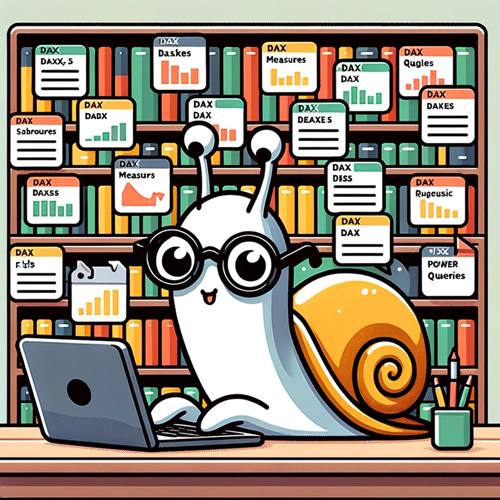
Last months I did a presentation for the well-known Club Power BI (Brussels). This session was a brief listing of the most exciting External tools / Third-party software that can help us to work with Power BI.
As a Power BI passionate guy, I wanted to be sure to show and explain my favorite applications. DAX Studio and Tabular Editor are indeed at top of my list, and the ones I use a lot. (Almost every day).
But as a good student, I wanted to cover more topics and tried to find a lot of different external tools. I don’t want you to read the very long story, but I discovered Power BI Side tools!!
Power BI Sidetools does a very nice job when it comes to documenting and keeping a track of your DAX Measure or Power Query code.
By pressing a simple button, it generates multiple files and keeps the tree of your code. (I mean “Display folders” for your Measures and directories for your queries)
And it’s very interesting!!
Why do I like Power BI Sidetools so much?
Now, imagine that you work on a new project, or somebody sends you a Power BI file. By using Power BI Sidetools, you can:
- Split all the contents into different files.
- Each query goes into a .m file
- Each DAX measure goes into a .dax file
- If it’s a large dataset, you don’t need to open Power BI anymore to verify or analyze the code
- Keep a trace of code, by versioning the generated code. It would also be possible to compare the code between - versions or times. Reuse an existing code in a different project.
- AND the most useful in my opinion! Search into code!
 Open Power BI Sidetools
Open Power BI Sidetools
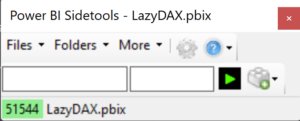
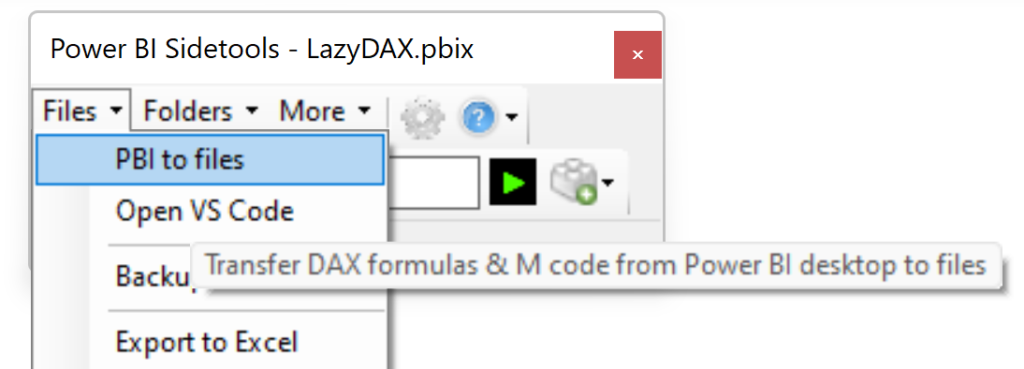 Sidetools main window
Sidetools main window
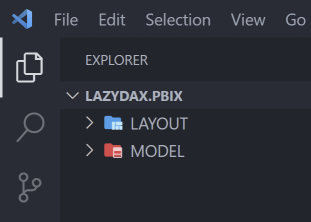
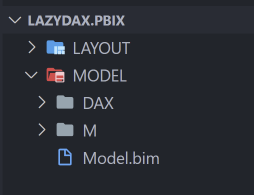 Folders created by sidetools and opened in Visual Studio Code
Folders created by sidetools and opened in Visual Studio Code
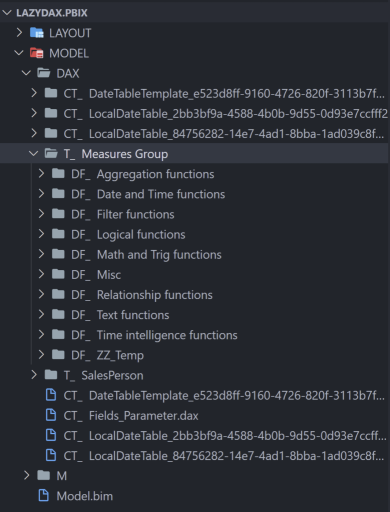
Directory generated for measures
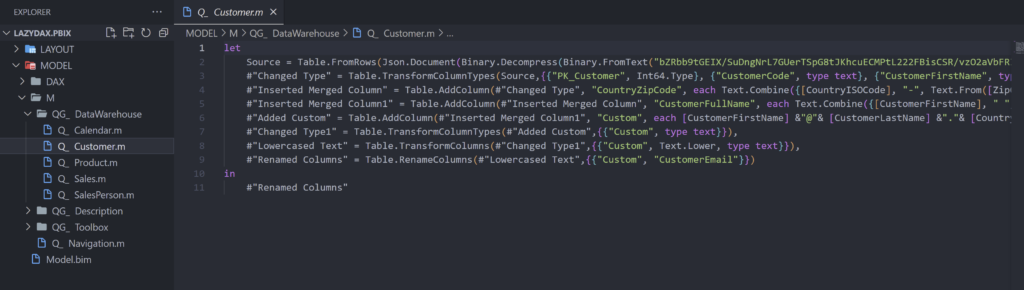 Example of M code: Customer table
Example of M code: Customer table
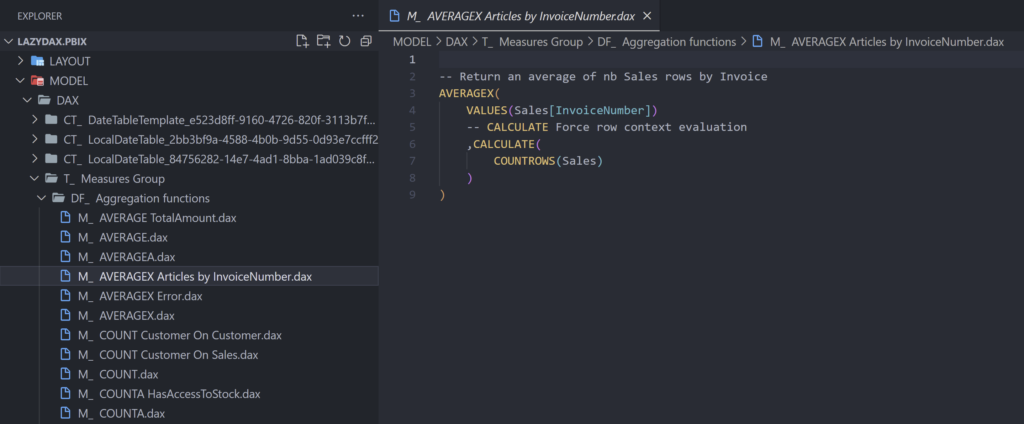 Example of DAX code:
Example of DAX code: [AVERAGEX Articles by InvoiceNumber]
Search into code
Didier Terrien (The developer) highly suggests you to use Visual Studio code. (And me too!)
Visual studio code is a very light and powerful text editor. I will not list all features, but when you open the main directory, you can now edit files and search for different patterns.
I like the idea to search for:
- A table name: I have multiple projects (where I ran Power BI Sidetools previously), and want to know if and where a specific table is used. I can search that table name in multiple directories and. All impacted *.m files will be listed and show me the code.
- A measure name: You can search if a measure is used in another measure.
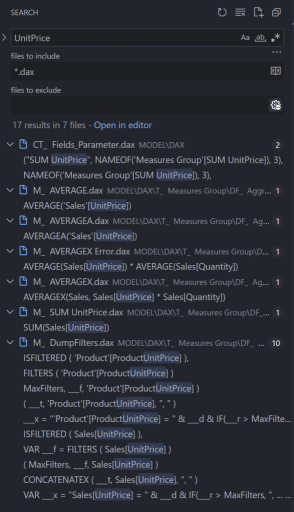 search example
search example
What more?
Power BI sidetools has many different functionalities, and I only covered one of them.
It’s also :
- A DAX generator
- A DAX Debugger
- A DAX Parser
To know more about this tool, I recommend you to visit the developer website: https://thebipower.fr/index.php/power-bi-sidetools/
Visual studio code
You download Visual studio code (for free) on https://code.visualstudio.com/download
2 add-in are available and provide you a lovely syntax coloration for M and DAX File
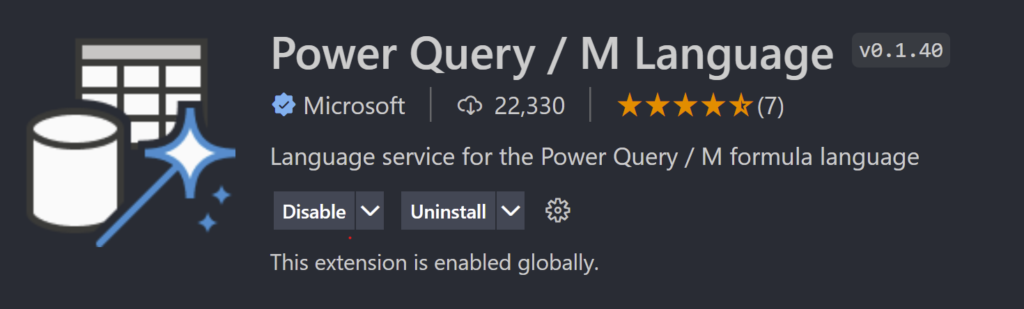
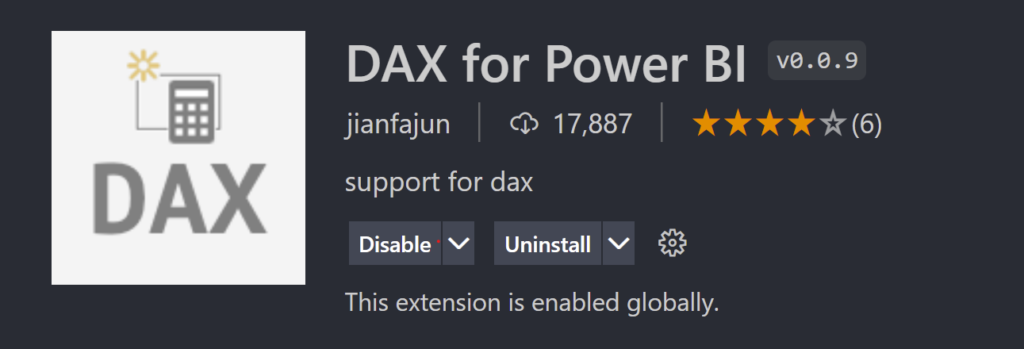
I want to download it!
You can download it from GitHub: https://github.com/didierterrien/Power-BI-Sidetools
But I recommend you to download and install it with Business Ops (From Power BI .tips): https://powerbi.tips/product/business-ops/