Filter a Power BI report passing parameters through URL
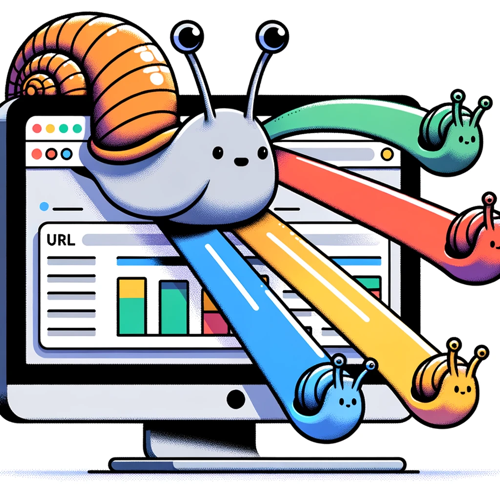
Power BI provides a unique feature that adds flexibility to our reports. Though it isn’t a recent addition, many may still be unaware of it!
This feature lets you display a report with filters applied directly via the URL parameters.
Why is this feature noteworthy?
It allows for embedded reports on websites or intranets. With the potential to dynamically adjust and present our report through buttons or menus. Microsoft illustrates this with an example: Embed Secure Power BI Reports
Filtering a report directly from Power Apps is feasible.
You can set custom bookmarks, either in your browser or email.
It permits filtering on fields, even those not presented in the Filter Pane.
However, some caveats to keep in mind:
This isn’t a security enhancement for your reports. Filters can be modified by end-users. For security, consider Row-level security.
It’s infeasible to utilize within an iframe for reports “published to web”.
Microsoft has penned an insightful article on this very topic. Dive deeper by checking it out here.
Steps to Implement:
Launch your report within the Power BI Service, navigating to your desired page.
Focus on the address bar. Append
?filter=to the end of the URL.
For a practical demonstration, reference the example showcased in this article. This Power BI example is available for download on this site—just search for ‘LazyDAX’ on the homepage.
Filter on numeric value
?filter=Calendar/Year eq 2022
The first part of this expression references the dimension (Table) -> Calendar
The second part mentions the attribute in this dimension -> Year
eq translates to equals
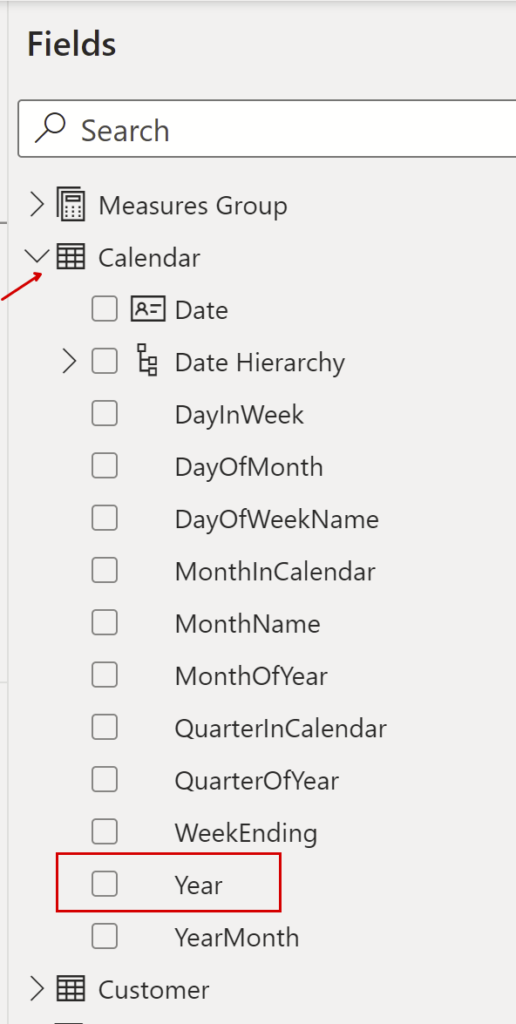
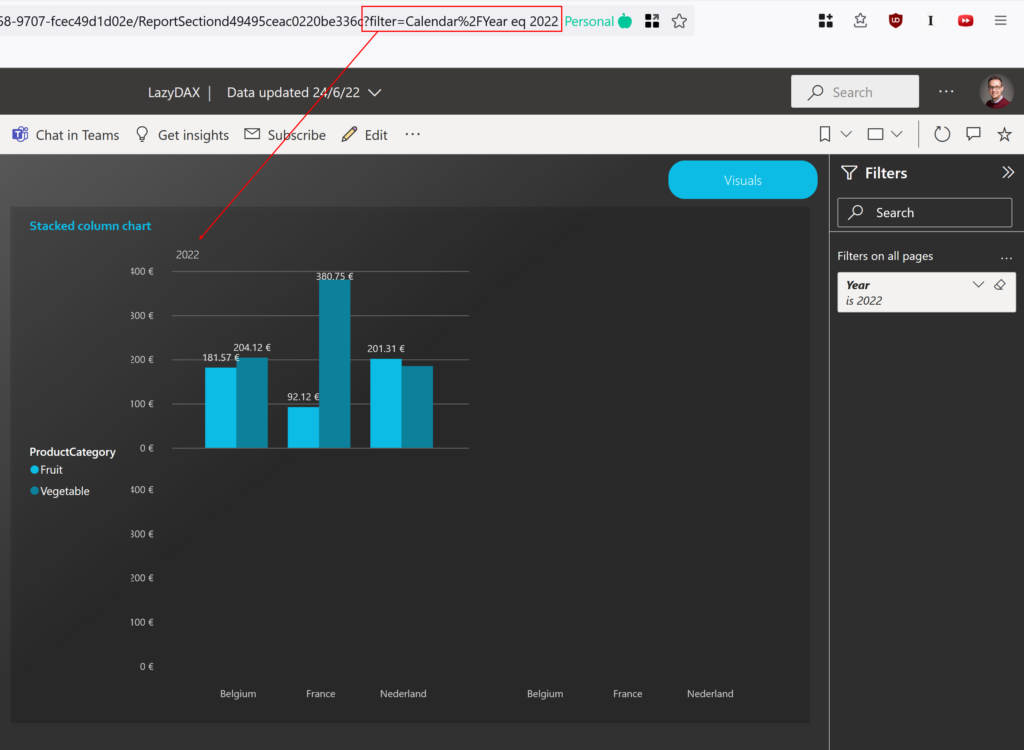
Filter multiple numeric values
?filter=Calendar/Year in (2022, 2023)
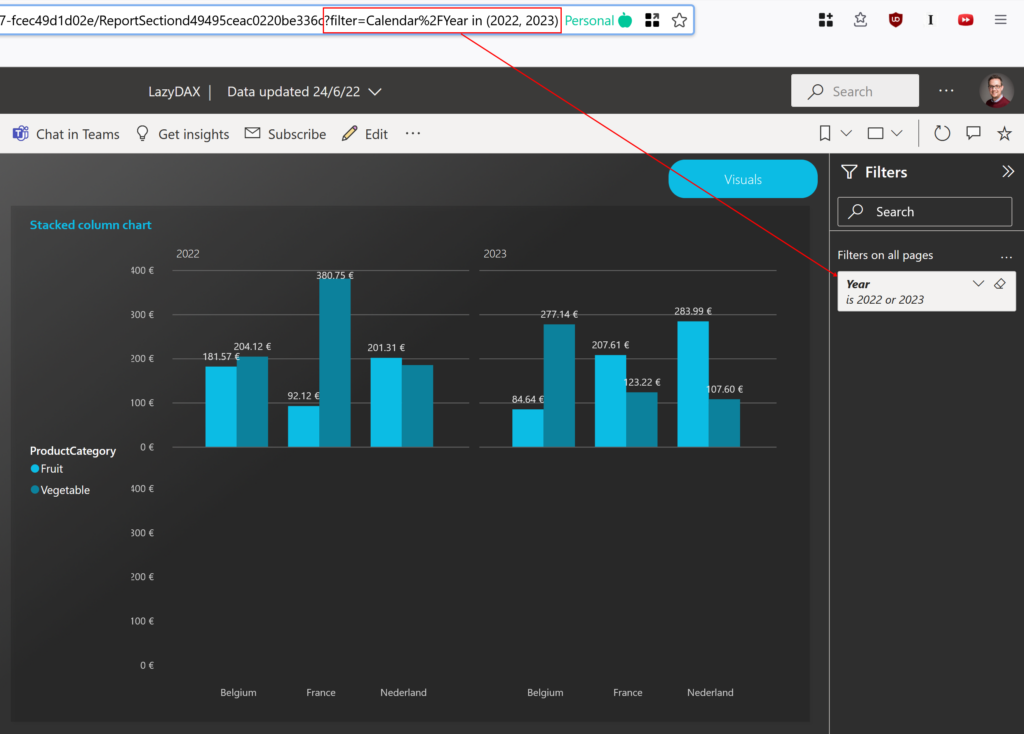
Filter on a text value
?filter=Product/ProductCategory eq 'Fruit'
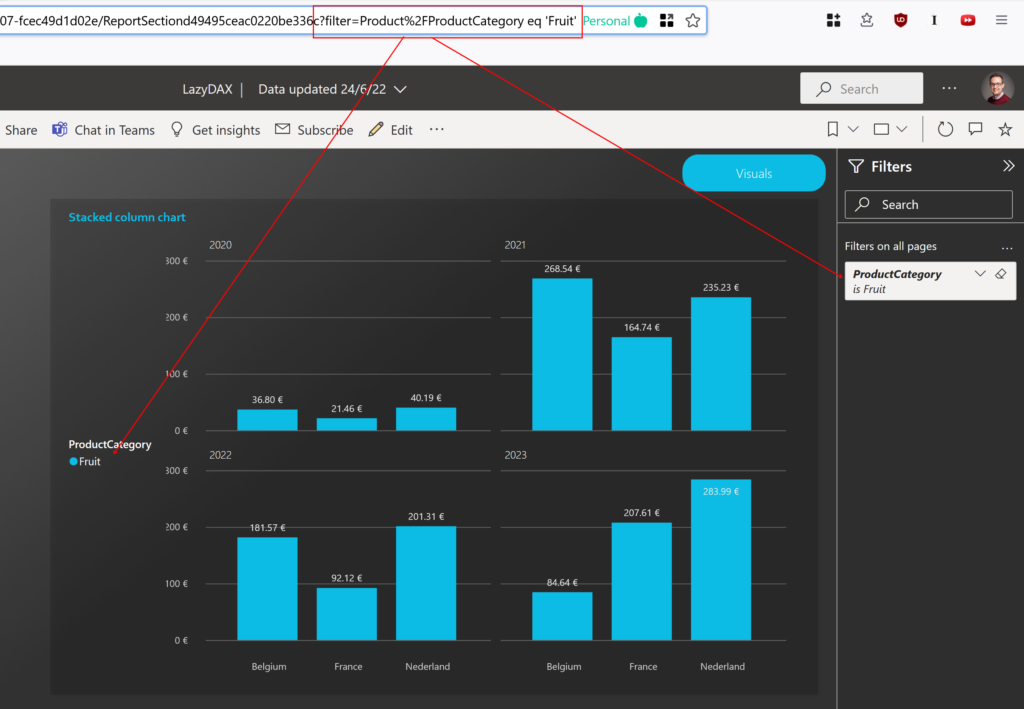
Filter multiple Text values
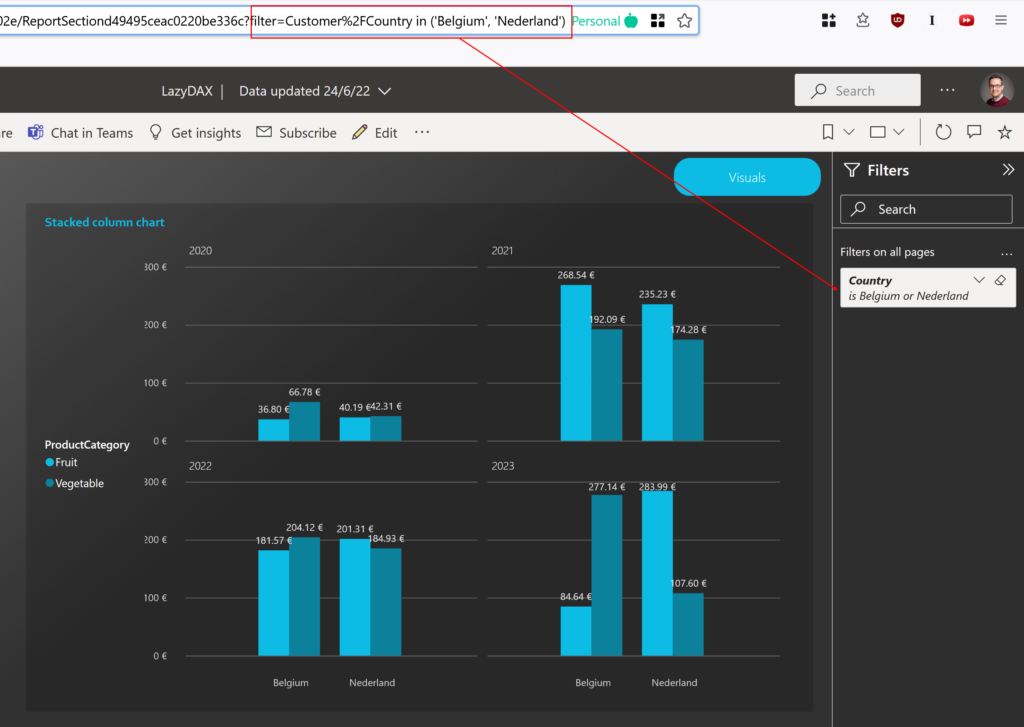
Add Multiple filter on differents attributes
?filter=Customer/Country in ('Belgium', 'Nederland') and Product/ProductCategory eq 'Fruit' and Calendar/Year ge 2021
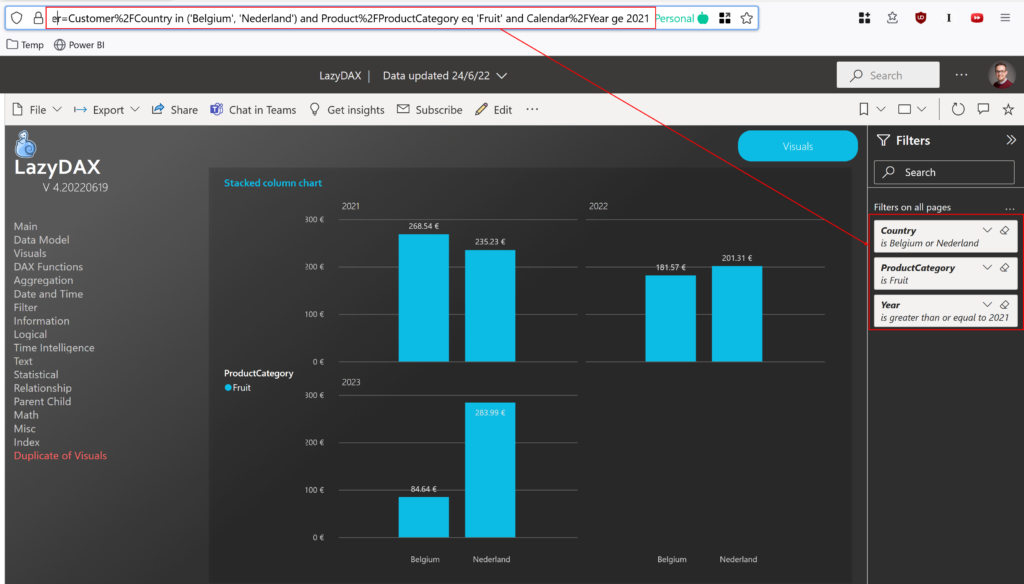
More operators are available
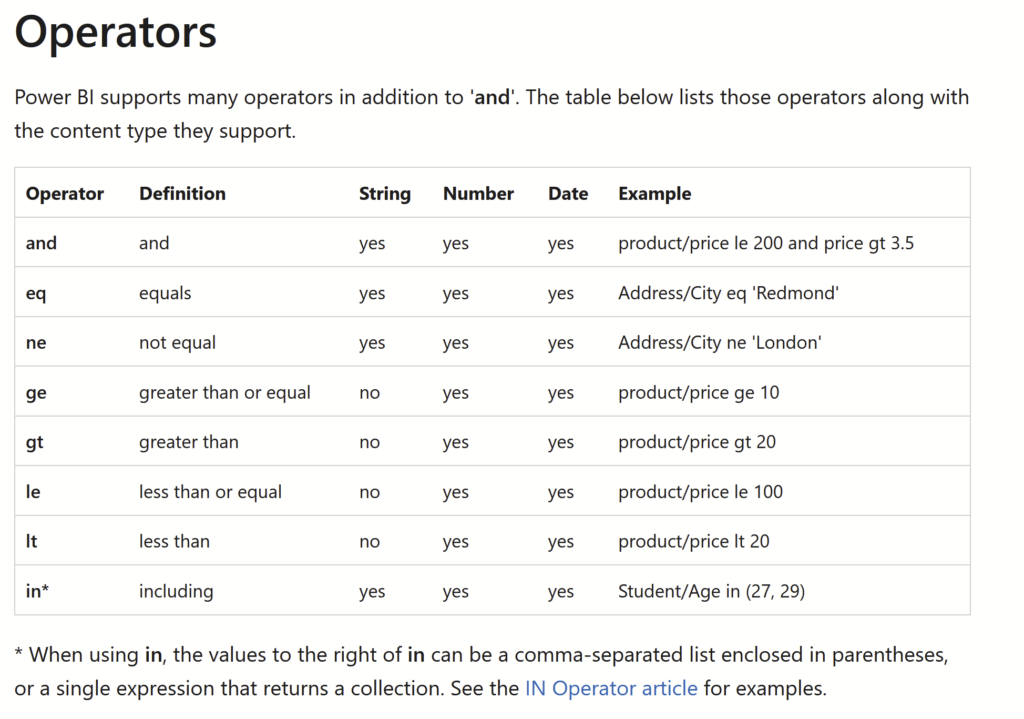
Source: Microsoft website (see url below)
As initially mentioned, an in-depth explanation can be found on the Microsoft website: Microsoft Service URL Filters